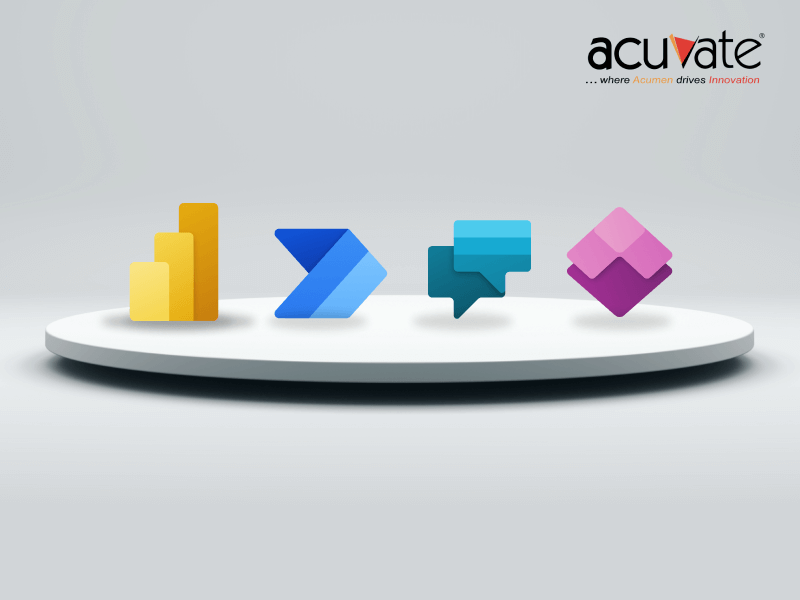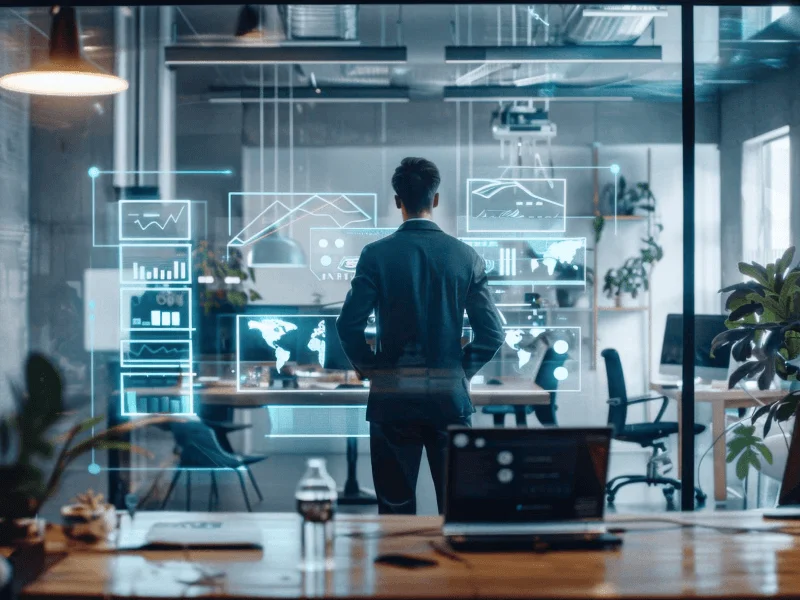In our previous blogs, we discussed the benefits of the Microsoft Power platform & how it can transform businesses while reducing costs, preventing data loss, and decreasing time to market by significant margins. In this blog, we dive into each component in detail that makes up the Power Platform Architecture.
Regions & Environments
Microsoft Power Platform is built on Microsoft Azure infrastructure and is available in multiple regions worldwide. Each deployment is referred to as an Environment.
Administrators use environments to manage apps, flows, connections, and other assets & to provide permissions to use resources.
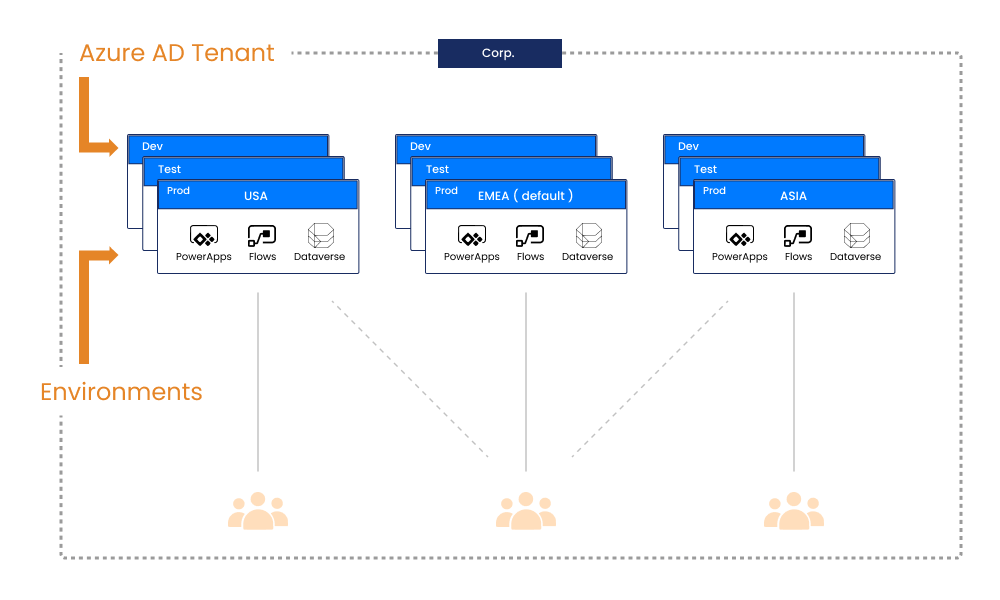
- Environments are associated with a geographic location specified when the environment is created.
- Environments can be used to target various audiences and/or for various purposes such as development, testing, and production.
- Individual environments or the tenant can be subject to Data Loss Prevention (DLP) policies.
- Each tenant has a Default environment, licensed Power Apps, and Power Automate users can create apps and flows.
- Licensed Power Apps and Power Automate can create non-default environments.
Connectors
Connectors are proxy wrappers around the application programming interfaces (APIs) provided by services that allow Power Automate, Power Apps, and Logic Apps to easily interact with the service.
Connectors allow you to connect with over 400 different services and apps.
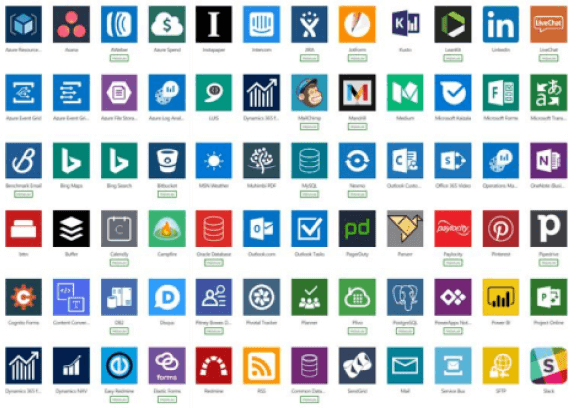
To communicate with services that cannot be connected with prebuilt connectors, Power Platform allows you to create Custom Connectors with their own triggers and actions. Custom connectors are defined for an environment and will only be available to apps and flows within that environment.
Open data gateway
On-premises data gateway is helpful in case of hybrid integration scenarios and allows Power Apps & Power Automate to connect on-premises services with Microsoft Power Platform in a secure way by using Azure Service Bus Relay technology.
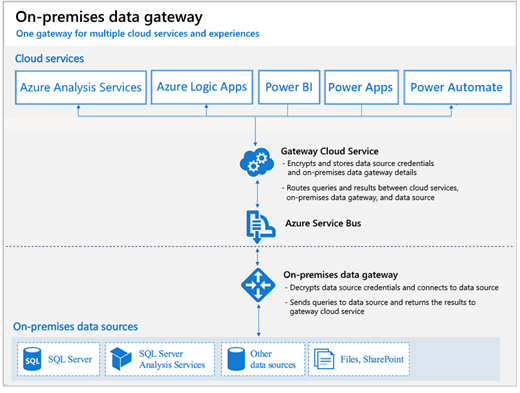
Source: Microsoft
It uses Transport Layer Security (TLS) 1.2 to communicate between the on-premises data gateway and Microsoft Power Platform services.
On-premises data gateway connects to one datacenter region per gateway, so to minimize latency, set up the datacenter region to the closest region.
The Microsoft Power Platform admin center
Microsoft Power Platform differs from other solutions available in the market because of the governing and authentication service provided by the Azure Active Directory. When Power Platform Admins log in through the Azure AD account, they have full access to the whole platform to govern, automate, audit, and manage it.
The Microsoft Power Platform admin center is a one-stop portal for managing the environment and settings for Power Apps, Power Automate, and Dynamic 365 apps. Here are the capabilities available in the admin center:
Environments:
Users can view, create, and manage the environment. Also, users can see the details and manage an environment’s settings.
Analytics:
A detailed view of the key metrics of the Dataverse directly from the Microsoft Power Platform. Also, users can view active users, API calls, API Pass Rate, Executions, Total Operations, and Top Plugins.
Data Integration:
Users can integrate their data point-to-point into the Microsoft Dataverse. Since 2017, users can directly integrate data from Finance, Operation, and Dynamic 365 sales into the Dataverse.
Data Gateways:
On-premises data gateways help facilitate quick and smooth data transfer between on-premises servers to the power platform. In addition, the data gateways dashboard has multiple information on the clusters.
Data Policies:
Organizations can protect themselves by leveraging Power Apps, enforcing policies, and defining specific customer data shared with detailed business data. Data Loss Prevention policies help businesses have uniform data management across the whole organization. It also protects the company from accidental spillage of data to social media sites. Power Platform Admin center can manage the Data Loss policies at the environment level and help secure the business.
The home dashboard can be personalized, and cards can be added with added functionalities. The following cards can be added to the dashboard:
Service Health card:
An indicator to show if Microsoft services are healthy or facing any issue. Admins can get more information about the health of the service by left-clicking on the service health page.
Message Health Card:
This card helps manage changes in the Microsoft services. Users can fully view the messages across all Microsoft services on a single dashboard by clicking “Show All.”
Documentation and Training:
Provides related information to documentation and information sources of Microsoft Power Platform.
Best practices for establishing admin and governance
Some of the best practices for establishing admin and governance for Power Platform are:
Manage:
- Assign a Microsoft Power Platform admin
- Manage Users
- Planning and managing licensing
- Establishing an environment strategy
- Managing Dataverse for teams
Secure:
- Establishing tenant level and data loss policies
- Azure AD Access
- Enabling cross-tenant isolation
Monitor and Alert:
- Report on resource usage
- Tracking user access
- Monitoring Dataverse usage
- Monitoring new connectors
- Setting up sharing and mitigation alerts
- Taking advantage of the CoE starter kit